Time-dependent actions allow to execute certain functions regularly at a certain time. This is necessary for example to achieve a daily synchronisation of the system time in the router (will be configured by the startup wizard) or an automated update of the firmware in the router.
Situation
A daily e-mail for confirming the readiness for operation of the router (alive message) is to be sent in this example.
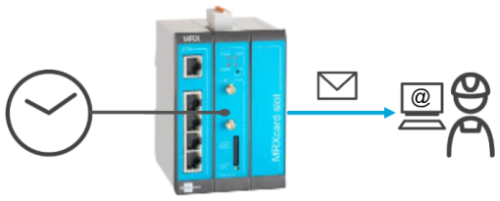
Solution
The following elements are required to configure this function:
Timer (that triggers the event)
Event (that sends the message if triggered)
E-mail message
E-mail account (for sending the message)
Contact (recipient of the message)
Netfilter rule (to permit e-mail dispatch in case netfilters are enabled)
A timer will be started that triggers an event when it expires or reaches a certain time. The event will then trigger an action, in this case the dispatch of the message.
It is prerequisite that you have access to the web interface of the router and the router has Internet access. It is recommended to commission the router as suggested in the Quick Installation Guide for this. It is also prerequisite that an e-mail account with a provider exists and this is set up in the router as described in this Configuration Guide.
Open the user interface of the router: https://insys.icom
Click in the Events → Contacts menu on to add a new contact for sending the e-mail:
Real name: Serves for a clear differentiation of the contacts
E-mail address: E-mail address to which the messages are to be sent
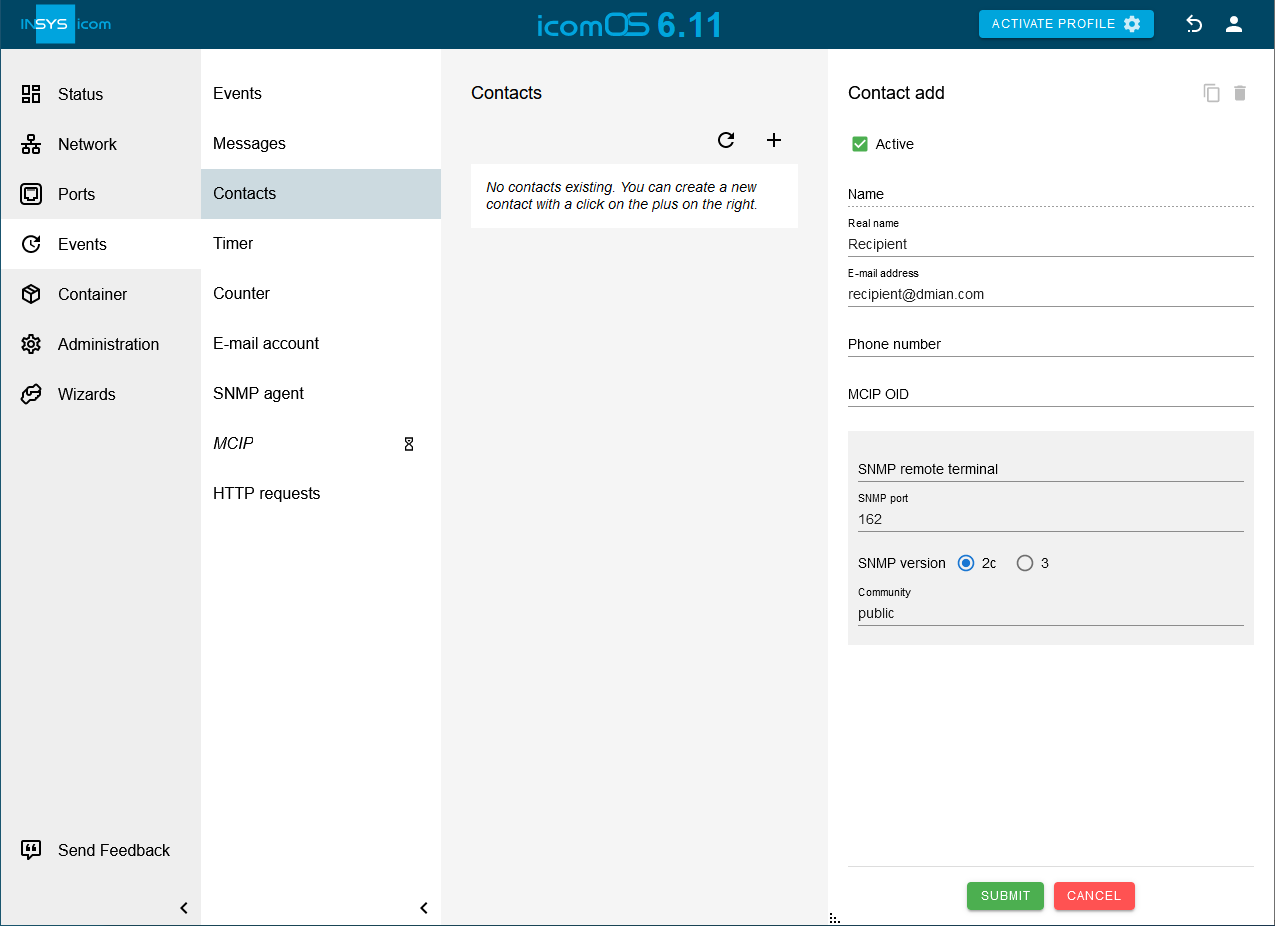
Click on SUBMIT.
Click in the Events → Messages menu on to add a new message for sending the e-mail:
Description: Alive message
Type: E-mail
Recipient: select above added contact
Subject: Subject of the alive e-mail
Text: Text of the alive e-mail
Attachments: attach optional log files to the e-mail
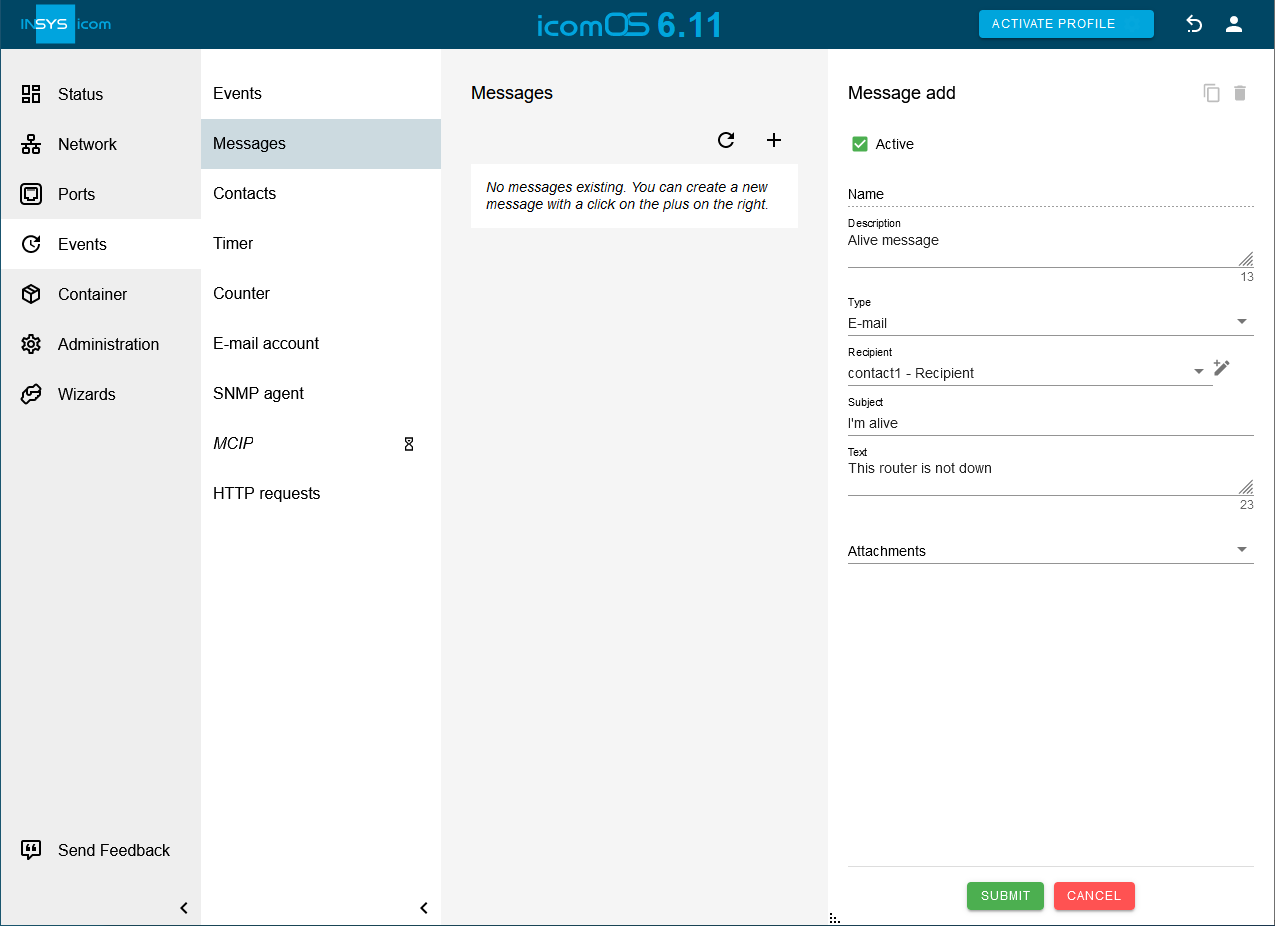
Click on SUBMIT.
Click in the Events → Timer menu on to add a new Timer for triggering the dispatch:
Description: Alive message timer
Type: Time
Repetition: daily
Hour and Minute: enter the time for triggering of the timer
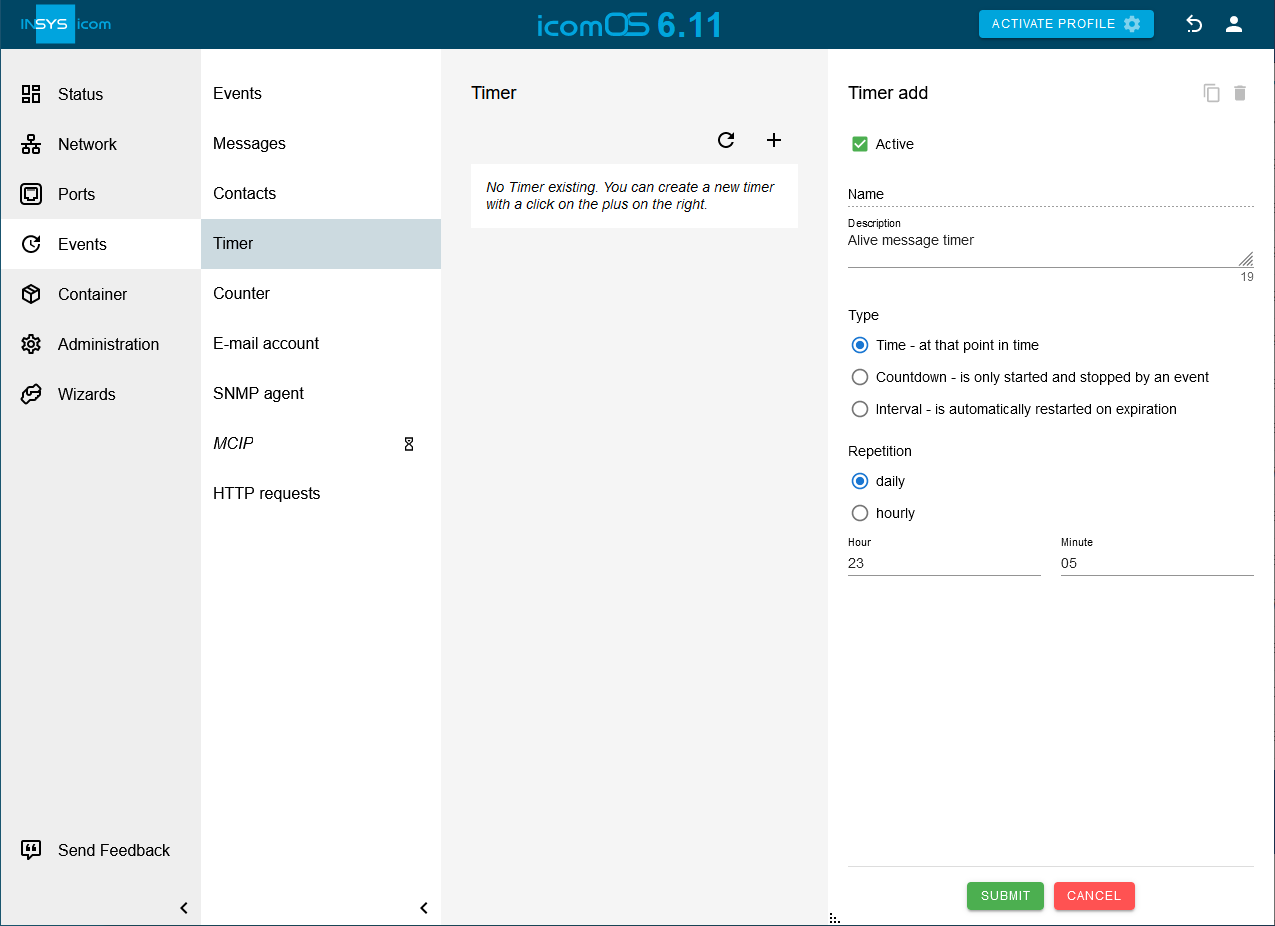
Click on SUBMIT.
Click in the Events → Events menu on to add a new event for sending the e-mail:
Description: Send alive message
Event: Timer expired
Timer: select above added timer
Action: Send message
Message: select above added message
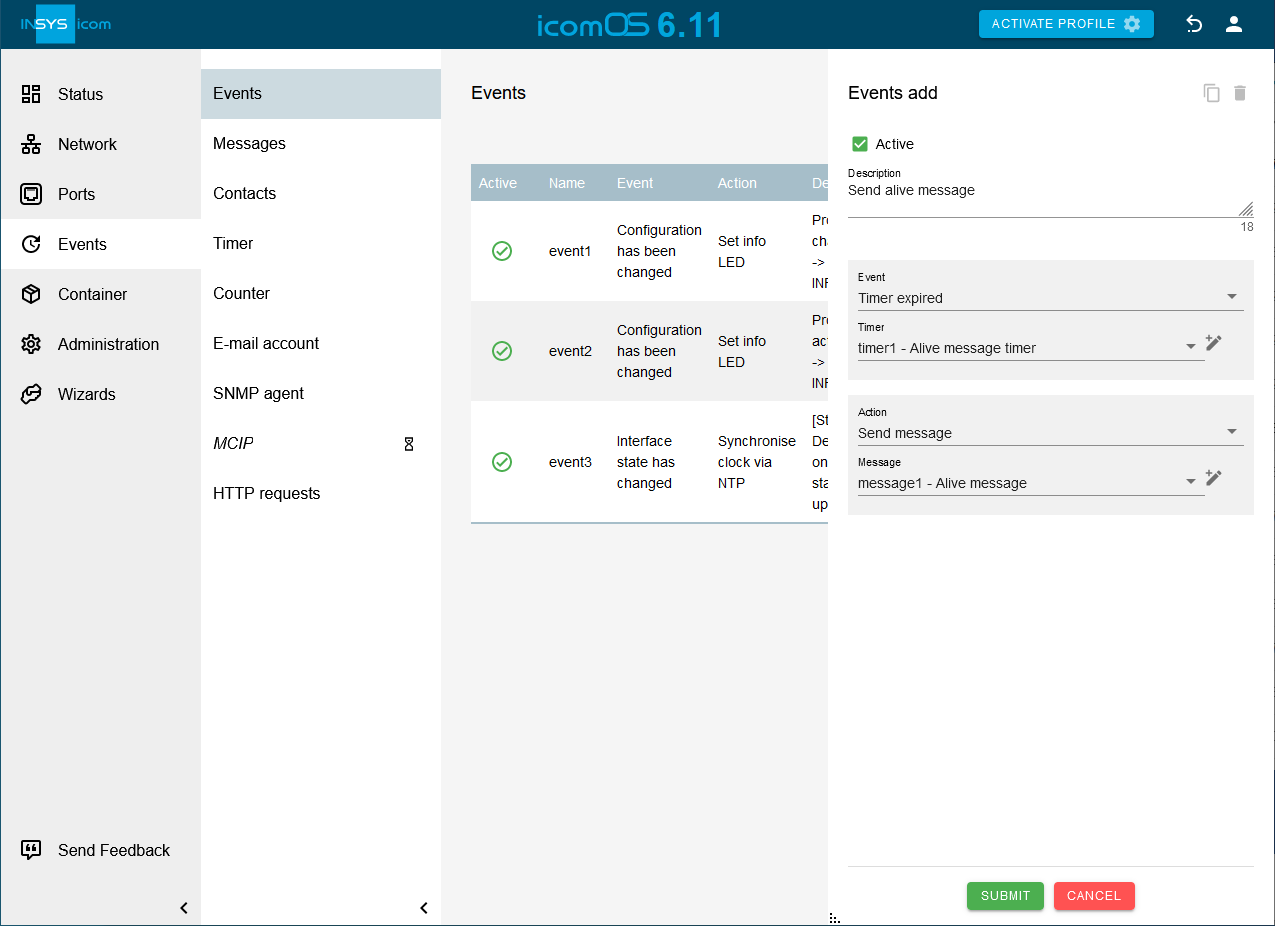
Click on SUBMIT.
Click in the Network → Firewall / NAT menu on to add a new IP filter rule that permits the router the outgoing TCP connection to the SMTP server of the e-mail provider:
Description: SMTP dispatch
Packet direction: OUTPUT
Protocol: TCP
Output interface: select the WAN interface used, e.g. lte2
Destination port: enter the SMTP port configured in the e-mail account settings above
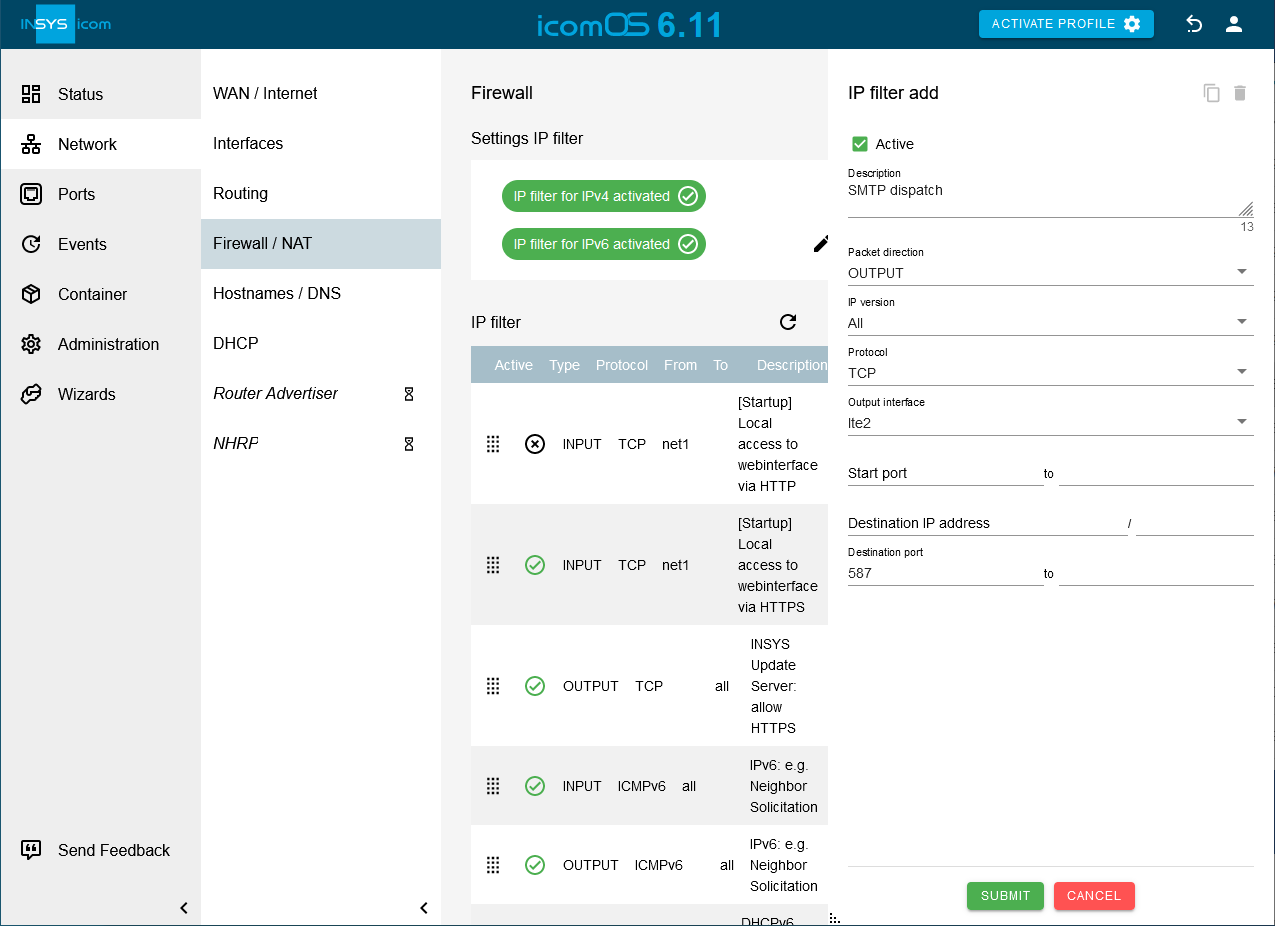
Click on SUBMIT.
Activate the profile with a click on ACTIVATE PROFILE .
The alive e-mail will be dispatched with the next occurrence of the configured time.
Troubleshooting
If no mail is received when expected, check whether the following settings are correct.
System time in router
Timer setting
E-mail address of recipient
E-mail account settings
It facilitates troubleshooting to have a look at the Events, Cellular and Network logs in the
 Status → Log view menu by clicking on .
Status → Log view menu by clicking on .Message dispatch can also be triggered manually without having to wait for the expiry of the timer for troubleshooting in the Administration → Debugging menu.
If e-mail dispatch works after disabling the IP filters in the Network → Firewall / NAT menu, a faulty net filter setting is the reason.