Update jobs are the primary method for distributing data to routers via icom Router Management Cloud.
They enable centralized management of firmware, configurations, and applications across entire fleets, supporting compliance with operational and security policies.
Update jobs rely on Update Packages, which are structured archives containing firmware, configurations, containers, and more.
If you are not yet familiar with update packages, refer to the article Using Update Packages.
Note
Update Jobs are only available in icom Router Management Cloud and require a valid “Basic” plan license.
What Are Update Jobs
An update job in icom Router Management Cloud defines:
Which routers should receive an update
Which update package should be deployed
When the update should be executed
Update Jobs are created in the following situations:
Firmware update – when you want to deploy a new firmware version to one or more routers.
Custom update package – when you want to deploy containers, container storage, licenses, or certificates.
Configuration template – when you want to roll out router or container configuration templates.
Update jobs provide:
Full visibility into the rollout process
Structured management of updates over time
Traceability and control critical for cybersecurity and regulatory compliance (e.g., CRA, IEC 62443)
Overview of the Update Jobs Page
Navigate to Update Management → Update Jobs to access the overview.
The page displays a table listing all created update jobs, including:
Name/Update: The name of the Update Job and the file name of the included Update Package
Routers: How many routers are assigned to the job
Created At: When the job was created
Executed At: When the job was executed (if applicable)
Status: Such as Successfully Executed, Active, Failed, or Ready (waiting to be executed)
.png)
Creating a New Update Job
a) From the Router List
Go to Inventory → Routers.
Select one or more routers.
Open the Select action menu.
Choose one of the following:
Update firmware
Deploy update package
Apply configuration template
Configure the job details.
b) From the Firmware Page
Go to Update Management → Firmware.
Select the desired firmware version.
Choose the router(s) you want to deploy it to.
Confirm to create the Update Job.
c) From the Update Packages Page
Go to Package Management → Update Packages.
Select the update package you want to deploy.
Choose the router(s) you want to deploy it to.
Confirm to create the Update Job.
Each created Update Job appears on the Update Jobs page.
If you select Start manually later, the job is created but not executed immediately. Until execution, the job remains editable (e.g., change router selection, timing, or options).
Managing Existing Update Jobs
Update Jobs in icom Router Management represent scheduled or executed deployments. How you can interact with a job depends on its status.
Executed Jobs (immutable)
Read-only: Once a job has been executed, it cannot be changed anymore.
Details available:
Included routers
Timestamps (created, updated, executed)
Update package or configuration applied
Execution results (success/failure per router)
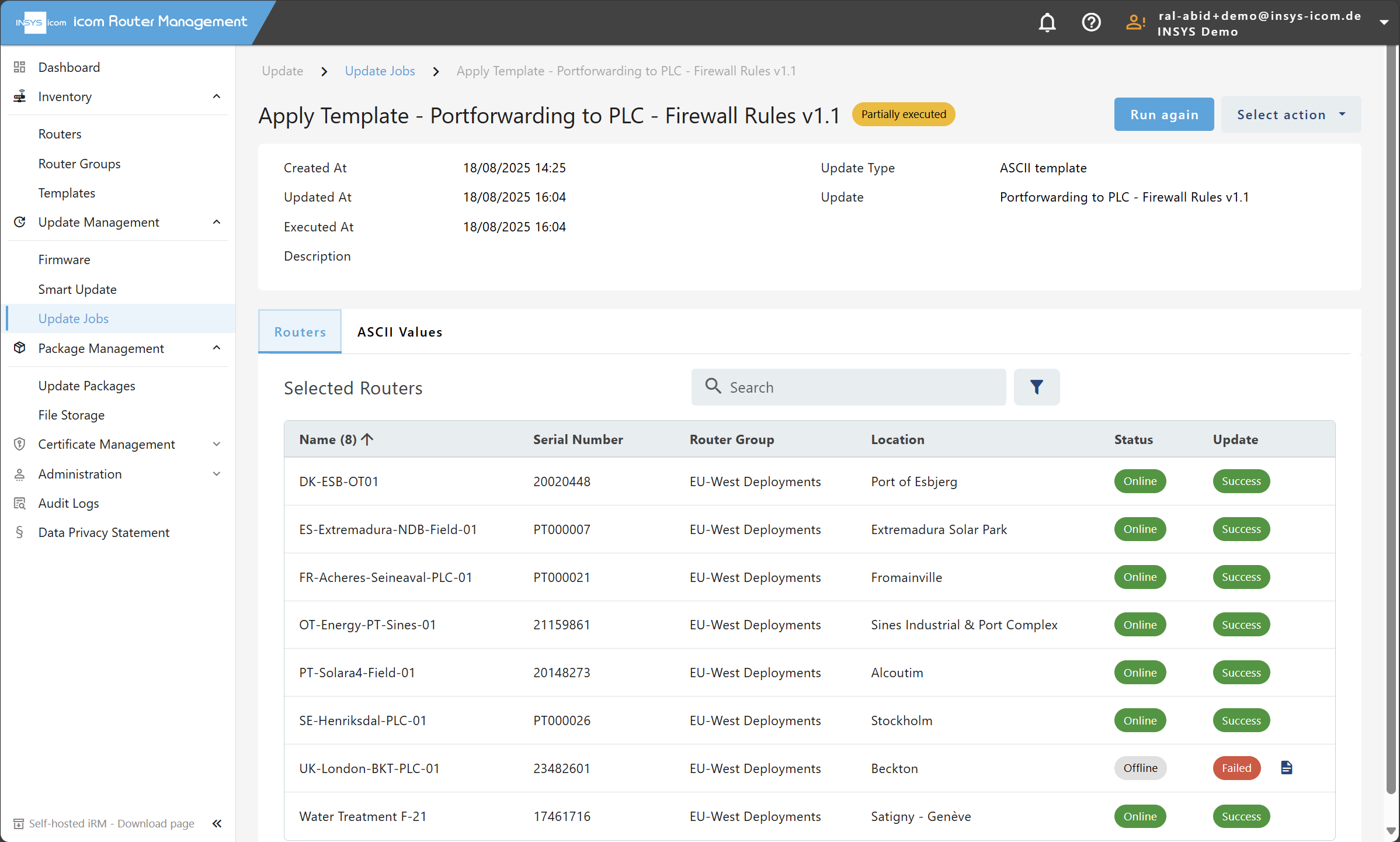
Jobs in Status Ready (editable)
Jobs in status Ready are created but not yet executed. These jobs can still be modified.
Editable properties:
Job name
Job description
Target routers (add or remove devices)
Special Cases by Job Type
Configuration Deployment (Router or Container Config)
Configuration template: Cannot be changed to a different template.
ASCII Values tab:
Edit string parameters directly (inline editing).
Alternatively, upload an Excel file with parameter values.
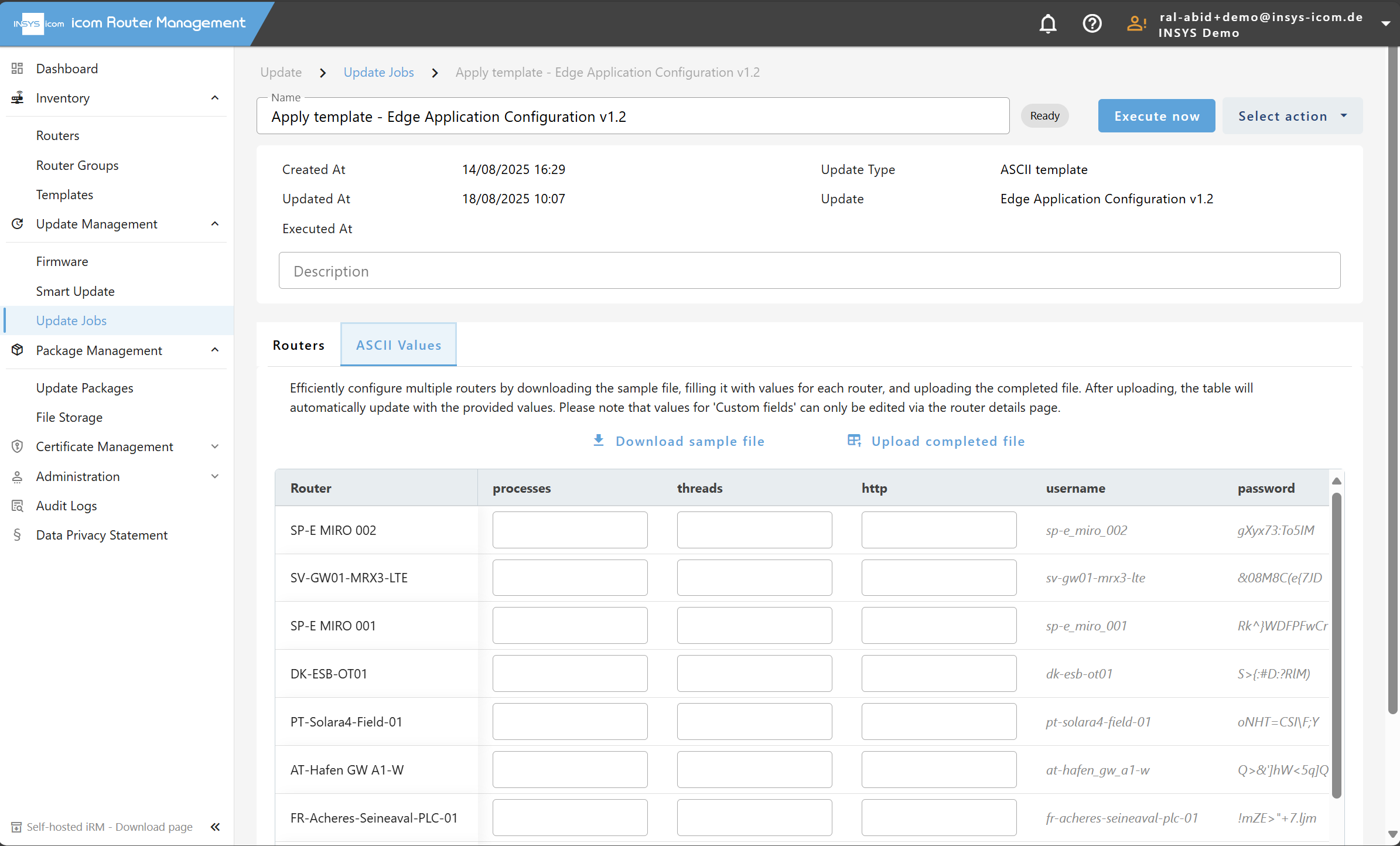
Update Package Deployment
In the job details page, click the pencil icon next to the field Update.
Select a different package:
Custom update packages you uploaded.
Official INSYS icom firmware packages.
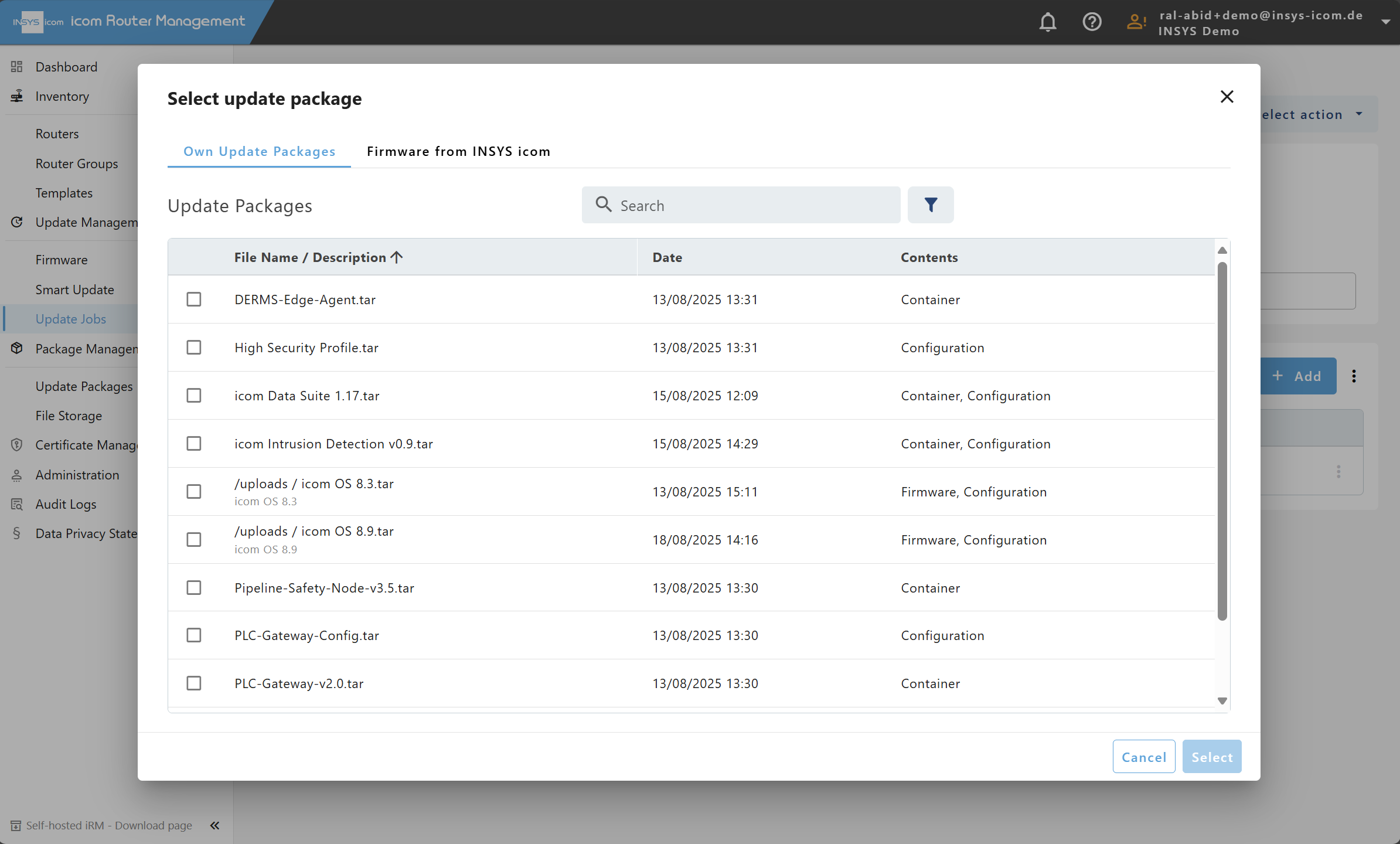
Executing a Job
There are two ways to execute jobs in status Ready:
From the Update Jobs Page
Navigate to Update Jobs.
Select a single job.
Open the Select action menu.
Click Execute now.
From the Job Details Page
Open the details of a job in status Ready.
Click the Execute now button in the upper section.
Re-executing Completed Jobs
For jobs that have already been executed, the details page provides a Run again button.
This is particularly useful if the job was only partially successful (e.g., some routers updated correctly, others failed).
When re-running, the same parameters (package, configuration, routers) are applied again.