The System Status view in icom Router Management enables users to monitor important operational data from their routers.
Which information is displayed depends on the specific router model and the installed MRcards.
Depending on the hardware configuration, different categories will appear in the left column of the details view.
Note:
icom Router Management Cloud customers can already use the System Status feature.
icom Router Management On-Premises customers must ensure that they have installed at least version 2025.9.0 to access this functionality.
Additionally, routers must be running icom OS firmware version 8.6 or higher to transmit system status data.
Accessing the System Status
To view a router's system status:
Navigate to:
 Inventory → Routers
Inventory → RoutersClick the name of the desired router to open its details page.
Open the “System Status” tab.
Here you will find:
The timestamp of the last successful data reception from the router.
Various system status values, organized into categories (depending on model and equipment).
Important Notes on Data Retrieval
Note:
The system status data is not automatically retrieved from the router.
This design choice is intended to prevent unnecessary data usage and costs, particularly for cellular-connected routers.
Manually Updating the System Status
To manually request the current system status (assuming the router is online):
Open the router's “System Status” tab.
Click “Refresh Data”.
This triggers a one-time status request and updates the displayed values accordingly.
.png)
Starting Live Data Retrieval
For continuous status monitoring - such as during troubleshooting - you can activate Live Mode:
Open the router’s “System Status” tab.
Click “Start Live Data”.
By default, icom Router Management will then query the router every 15 seconds for updated status information.
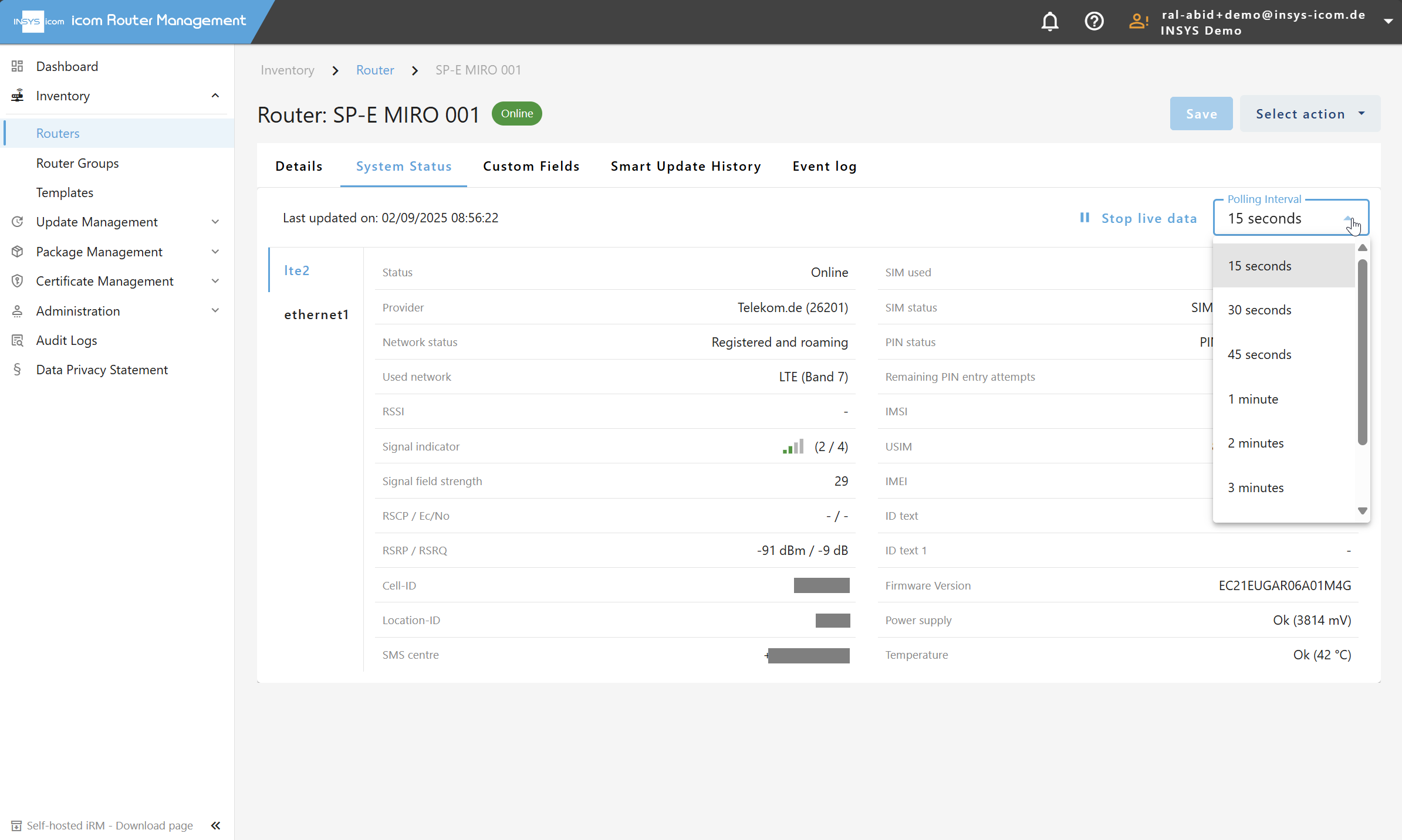
Adjusting the Query Interval
You can adjust the interval for live data retrieval using the “Polling Interval” dropdown.
The following values are available:
15 seconds
30 seconds
45 seconds
1 minute
2 minutes
3 minutes
4 minutes
5 minutes
Choose the interval that best fits your operational needs.
Stopping Live Data Retrieval
To stop the live mode:
Click “Stop Live Data”.
This immediately stops the periodic status queries.