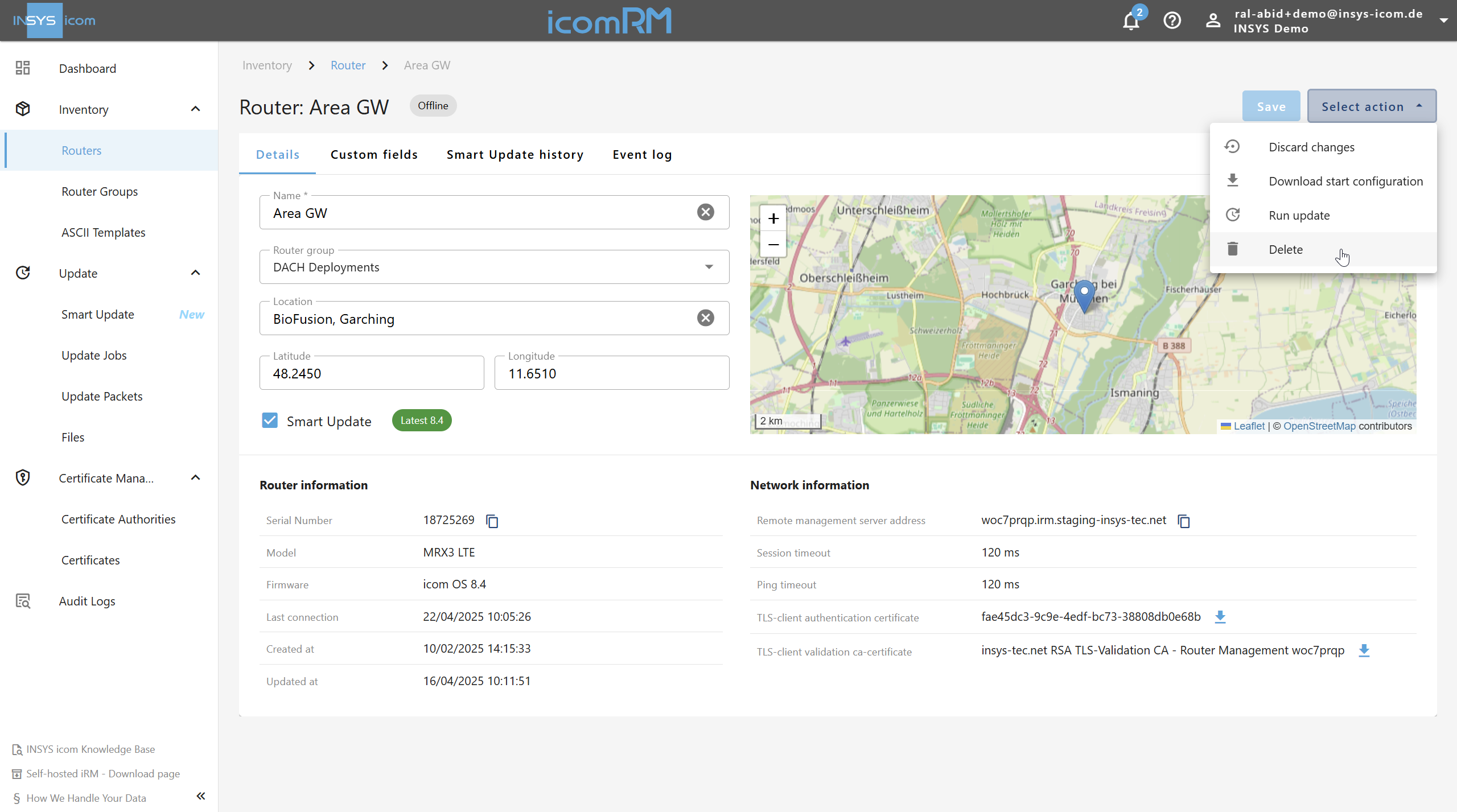When and Why to Remove Routers
In the lifecycle of router fleet management, situations may arise where specific devices need to be removed from the icom Router Management (iRM) environment. Common reasons include:
Decommissioning devices that are no longer in service
Replacing routers due to hardware defects or end-of-life
Migrating routers to a different iRM account for organizational or project realignment
Note on removing routers
It is critical to understand that removing a router from iRM does not impact the router’s current operation or configuration. The router remains fully functional and accessible via its local web interface at
https://192.168.1.1. No configuration is erased, and network functions continue as configured prior to removal.
How to Remove Routers
Routers can be removed individually or in bulk from the iRM web interface. The process is irreversible, and users are asked to confirm deletion to avoid accidental data loss.
Remove One or More Routers via the Inventory Page
Steps:
Log in to icom Router Management.
Navigate to:
 Inventory → Routers
Inventory → RoutersSelect the checkbox next to the router(s) to be removed.
Open the Select action dropdown at the top of the table.
Choose Delete.
.png)
Confirm the action when prompted.
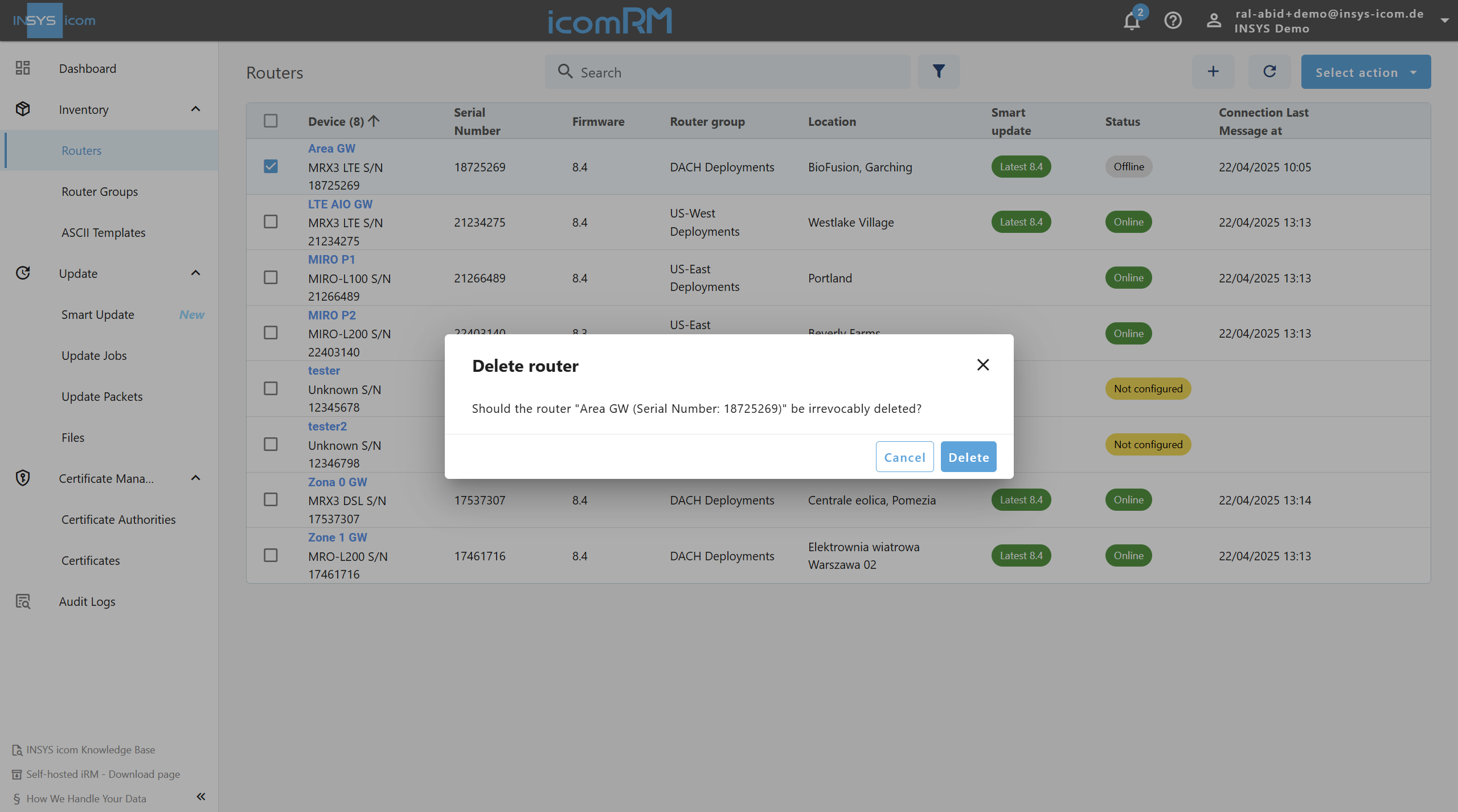
⚠️ Important: Deletion is permanent and cannot be undone. Ensure the correct router(s) are selected before confirming.
Remove a Single Router via the Router Details Page
Steps:
Log in to icom Router Management.
Navigate to:
 Inventory → Routers
Inventory → RoutersClick on the Router Name to open the details page.
From the Select action dropdown in the details view, select Delete.
Confirm the action in the dialog prompt.