This article describes the procedure for activating licenses for the cloud-based variant of icom Router Management. icom Router Management Cloud is provided as a managed service by INSYS and requires a valid license to fully manage routers.
Note:
This article applies exclusively to Cloud licenses. For information on activating On-Premises licenses, please refer to the separate article: “Activating Licenses for icom Router Management On-Premises”.
Overview of License Types
icom Router Management offers different license models tailored to the deployment type (Cloud or On-Premises) and the required scale. The following license types are available for the Cloud variant:
License Type | Capacity | Applicable Variant | Description |
|---|---|---|---|
Cloud Basic 1 | 1 router | icom Router Management Cloud | Suitable for small installations or testing. Supports the full functionality of the cloud variant for a single device. |
Cloud Basic 25 | 25 routers | icom Router Management Cloud | For organizations managing multiple routers in the cloud. |
Cloud Free | Up to 1,000 routers | icom Router Management Cloud (limited) | Free license model with limited functionality. Ideal for evaluations or basic use cases without premium features. |
License Combinability
All paid licenses can be freely combined to reach the desired number of managed routers – with the exception of the Cloud Free license, which cannot be combined. As soon as a paid license is activated, the Cloud Free license becomes invalid in that tenant.
Ordering and Redeeming Licenses
Step 1: Order licenses
Contact our sales team:
📧 sales@insys-icom.de
You will receive a list with activation codes and/or a CSV file for bulk import.
Step 2: Redeem activation codes
Navigate to Administration → Licenses.
Click on Add to add a single license, or select Bulk Import from the three-dots menu to import multiple licenses at once.
Select one of the following options:
Redeem single license:
Insert the 14-digit activation code (e.g. “96D9-3718-59E5”) in the Add license dialog and click Add.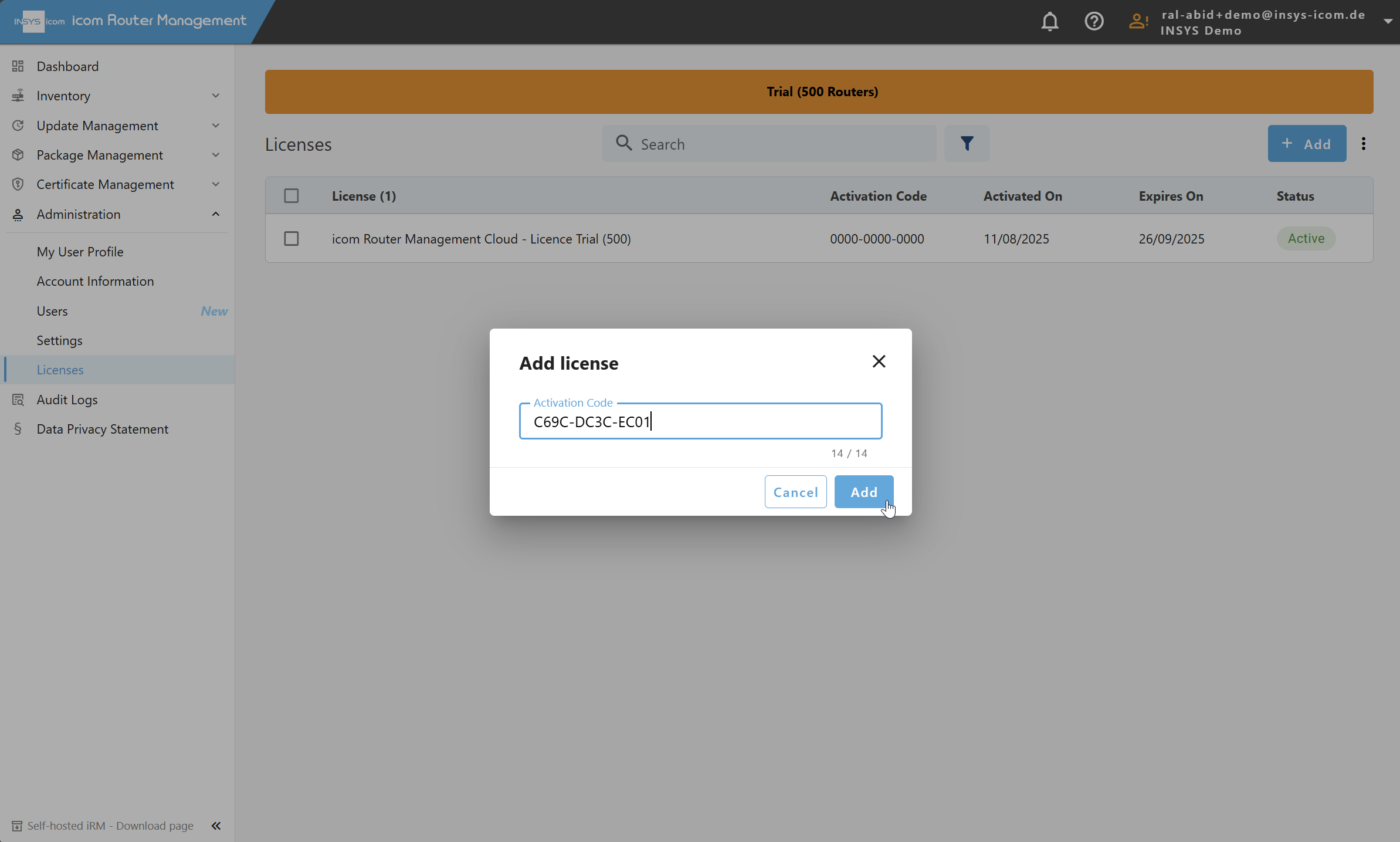
Import multiple licenses:
Select the CSV file with the license codes you received from the sales team and click Import.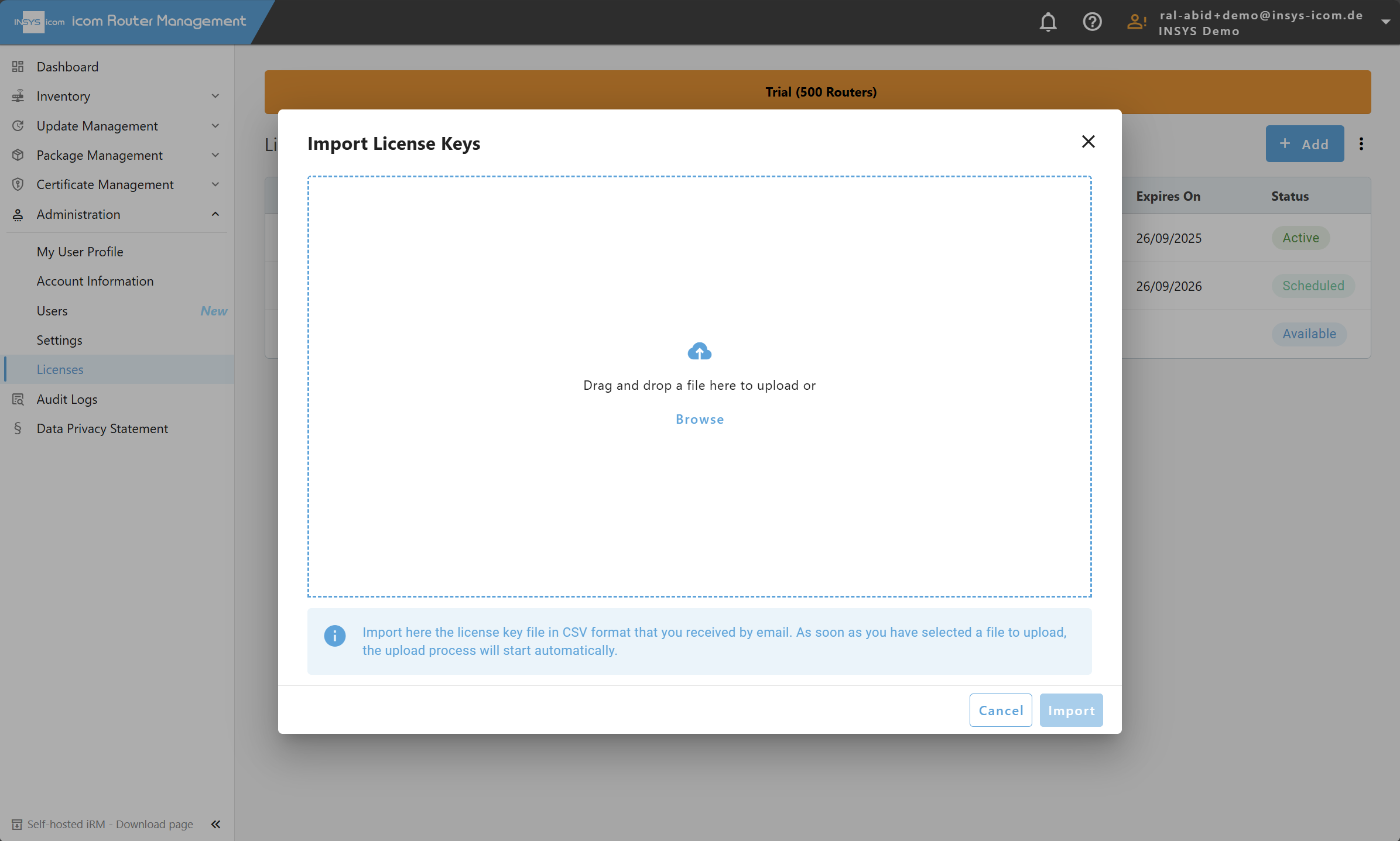
Note
Imported licenses are not activated automatically. They first appear with the status “Available” in the license overview. Users can activate each license individually and at the desired time – either immediately or with a defined activation date. This enables flexible and demand-oriented license management.
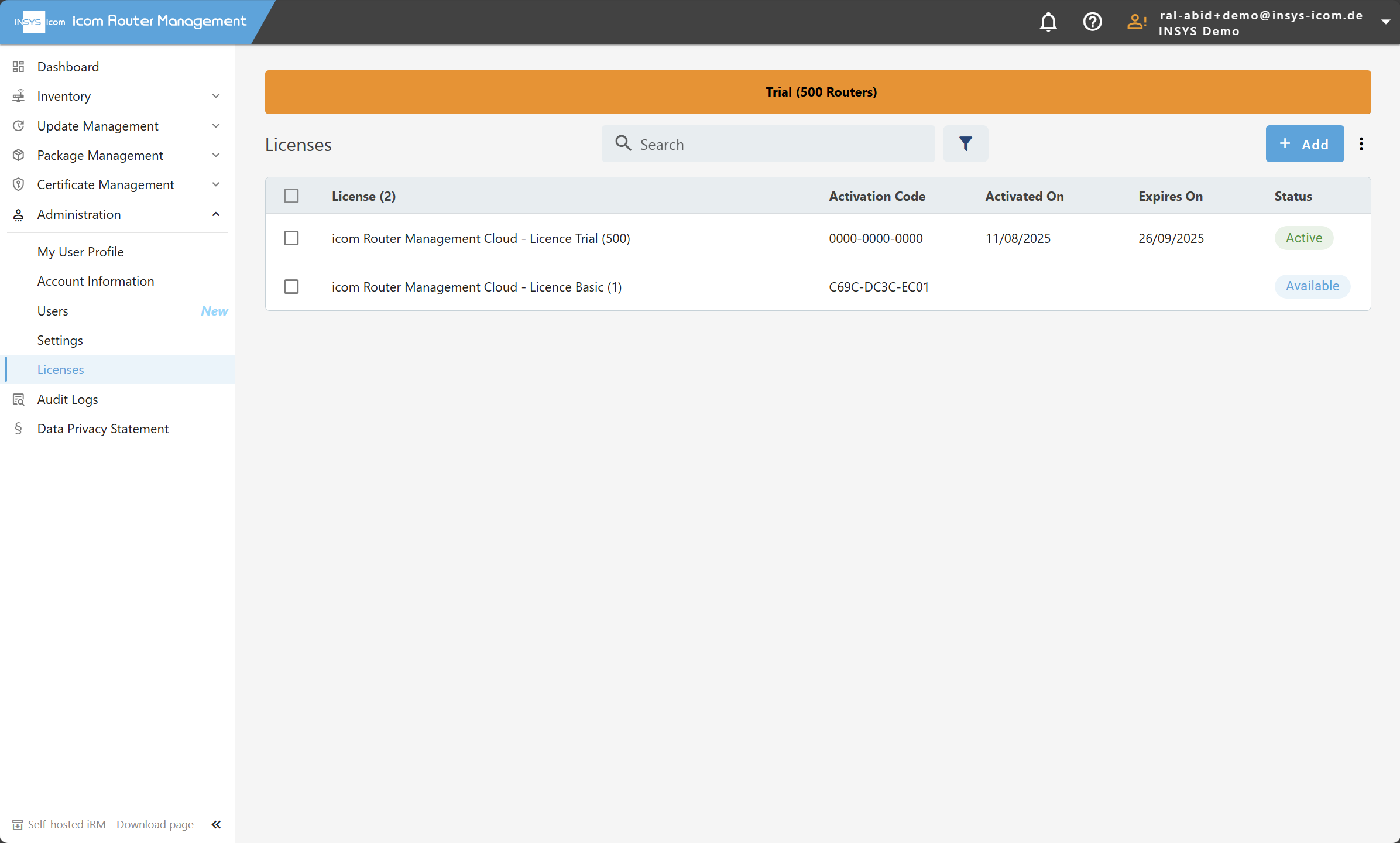
License Activation
Imported licenses initially appear with the status “Available”.
Activate one or more licenses as follows:
Select the desired entries in the list.
In the Select action dropdown, click Activate now.
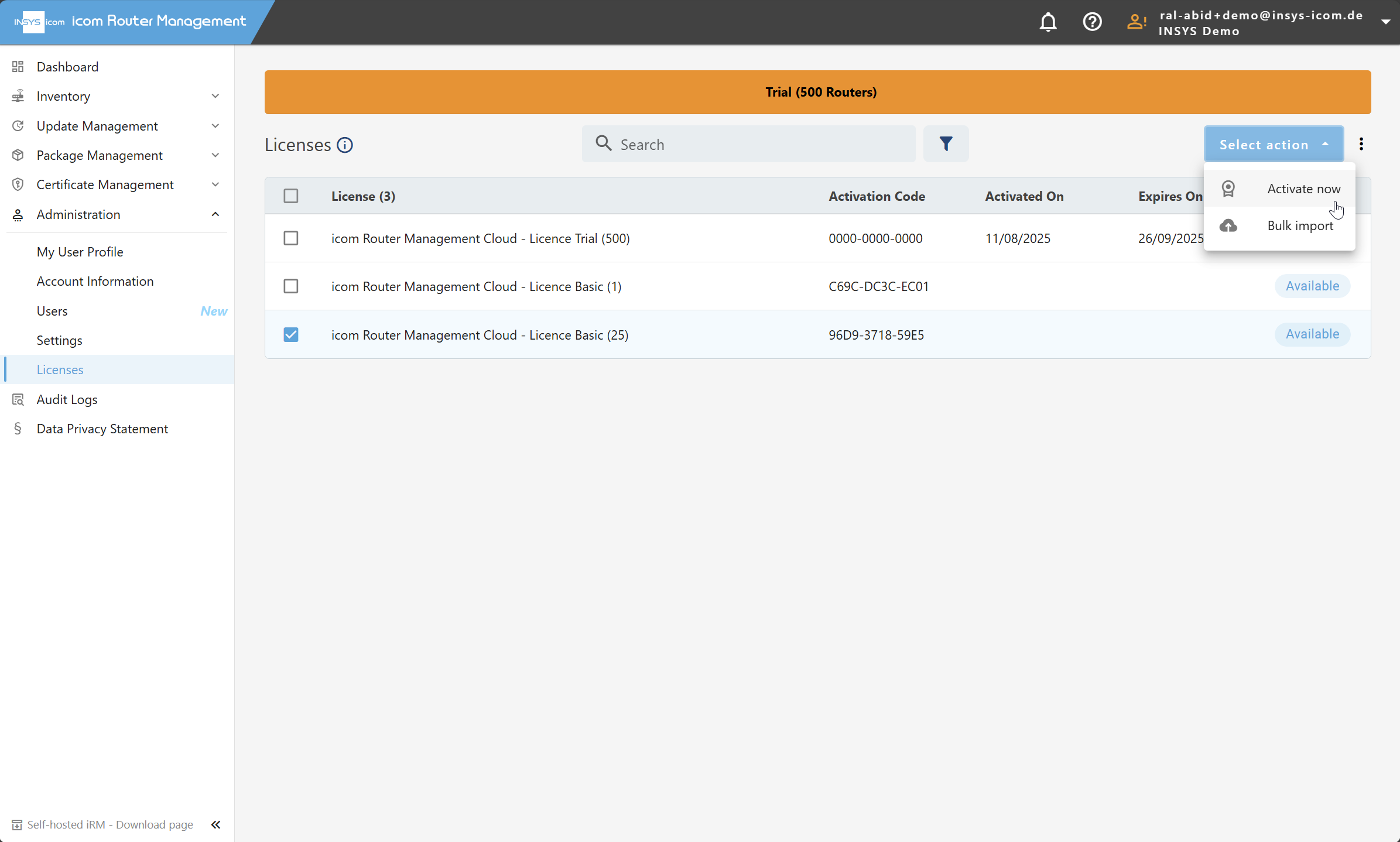
Choose an activation date – immediately or at a later time.
Confirm the activation by clicking Activate.
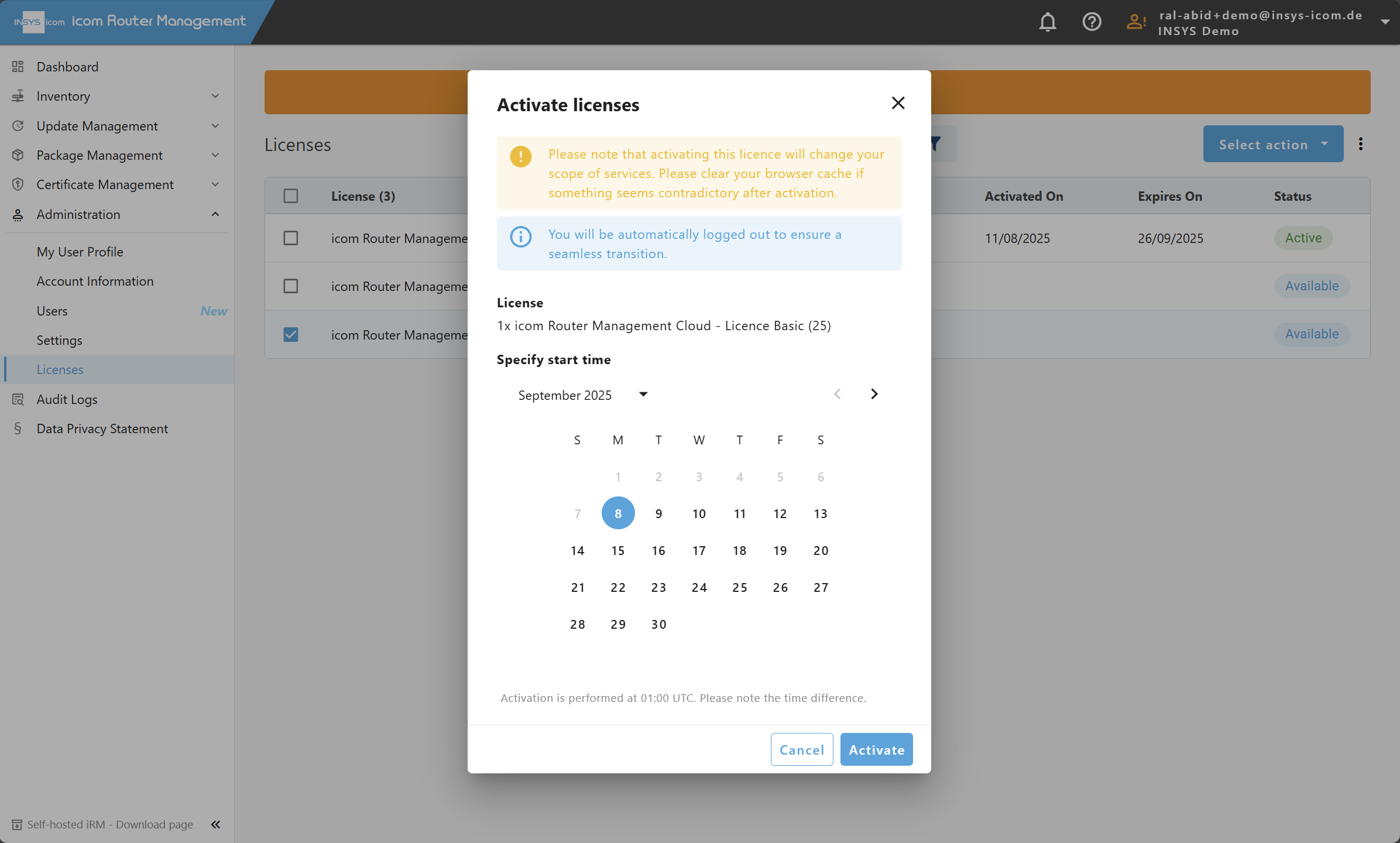
Note:
License codes can be kept in stock for up to 2 years before they automatically expire and can no longer be redeemed.
License Expiry and Renewal
Customers receive weekly email notifications starting 30 days before expiry.
Expired licenses can no longer be used for router management.
Cloud Free licenses also expire annually and must be renewed in time.
What happens when licenses expire?
Users can still log in to icom Router Management.
All device management functions are disabled.
Routers exceeding the valid license count will be rejected.
To restore full functionality, new licenses must be added and activated.
What happens if there are insufficient licenses?
If the number of valid licenses is lower than the number of registered routers, the “First Come, First Served” principle applies:
Example:
You purchased 10 licenses of the type Cloud Basic 1.
2 licenses have expired, leaving 8 valid.
10 routers are registered.
➡️ The first 8 routers to connect will be accepted and shown as “Online”.
➡️ The last 2 routers will be rejected and shown as “Offline” in the device list.